Pre Order App
Manage the quantity of reservable items and the number of orders
We want to manage reservations for products so that they cannot be reserved beyond the capacity that the store can handle...
We want to smoothly handle reservations from booking to product delivery...
In such cases!
・Set reservation limits for each product on a date and time basis・If the limit is reached at the time of booking, make it not possible to accept further reservations to prevent overbooking
・At the time of booking, print the details input by the customer on their smartphone as a reservation voucher, and on the day of delivery, confirm the handover smoothly by scanning the QR code
Want to preemptively grasp the reservations for the day to be delivered
Wish to confirm whether all reserved items have been successfully delivered
At such times!
・Utilize the web management interface to download a comprehensive list of daily reservations as Excel files.・At terminals, enable bulk printing of reservation vouchers for the entire day as reservation preparation sheets.
・Display reservation limits, order quantities, and delivery quantities for each delivery date in a list format.
・In case the delivery quantities fall short of the order quantities, utilize the search function to confirm unfulfilled reservations.
Introducing the App Screens
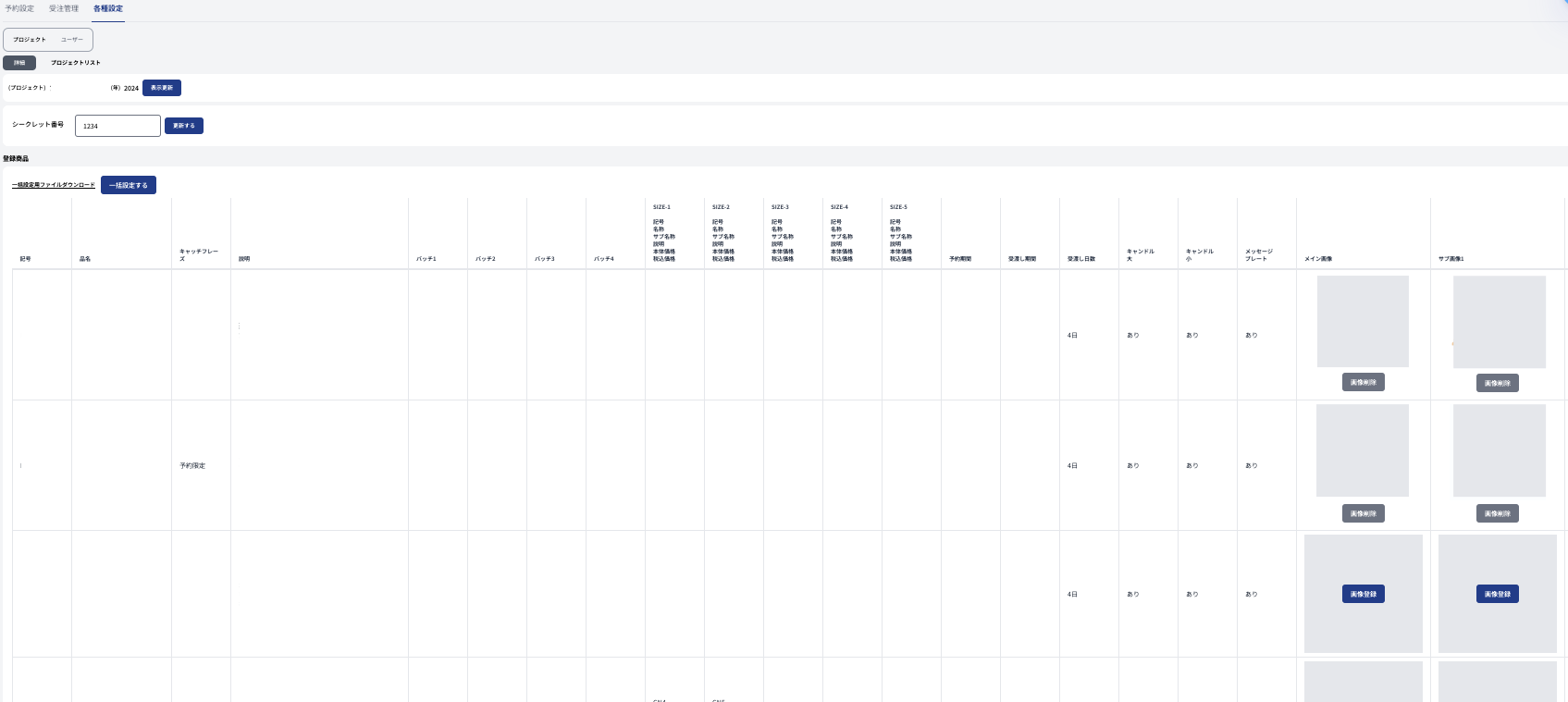
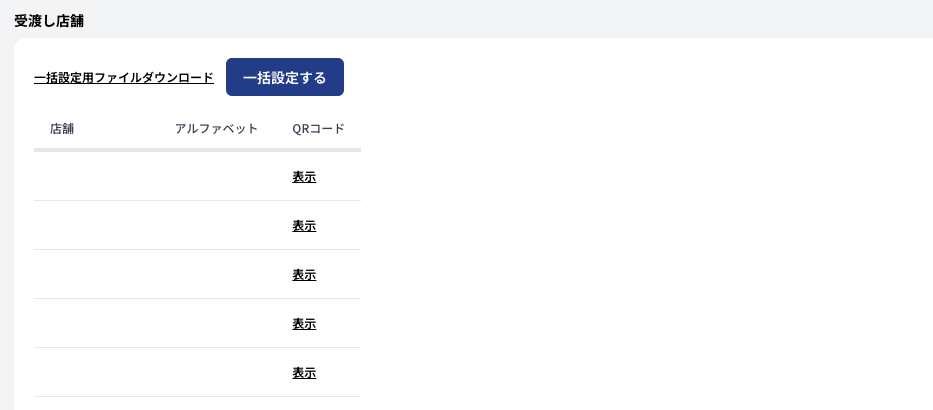
①② Project Details Page
On the project details page, you can set reservation items and the delivery stores that handle those items for each project.
If a store doesn't carry products from a certain brand or only handles items during specific seasons, you can manage projects accordingly, segmented by brand, season, etc.
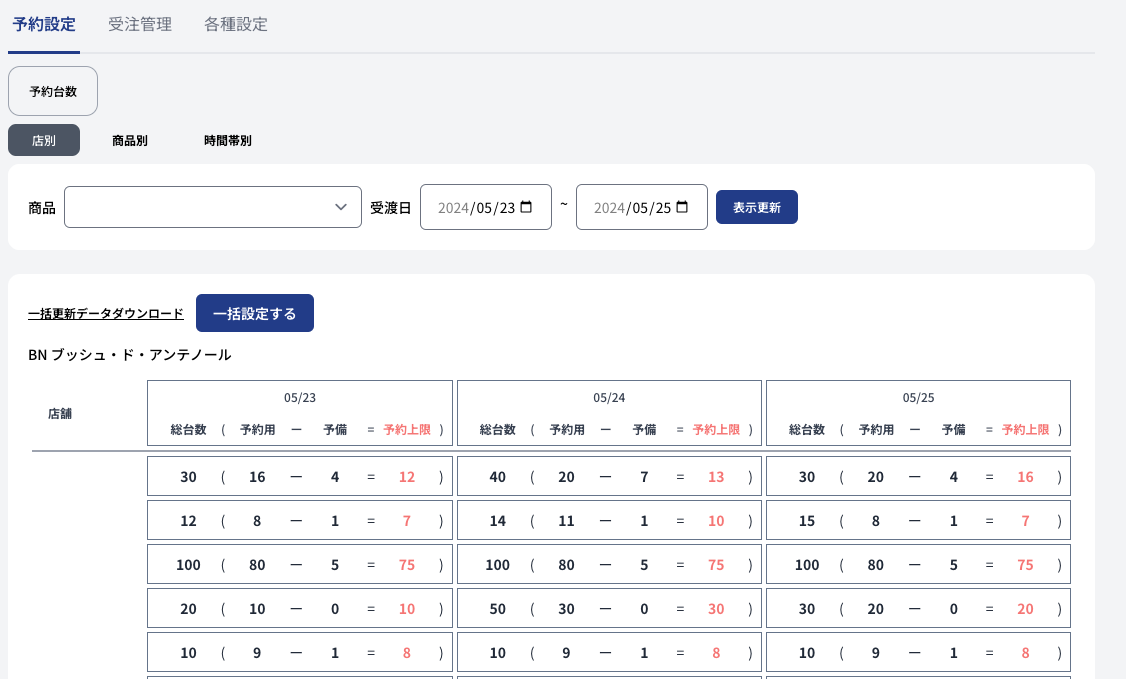
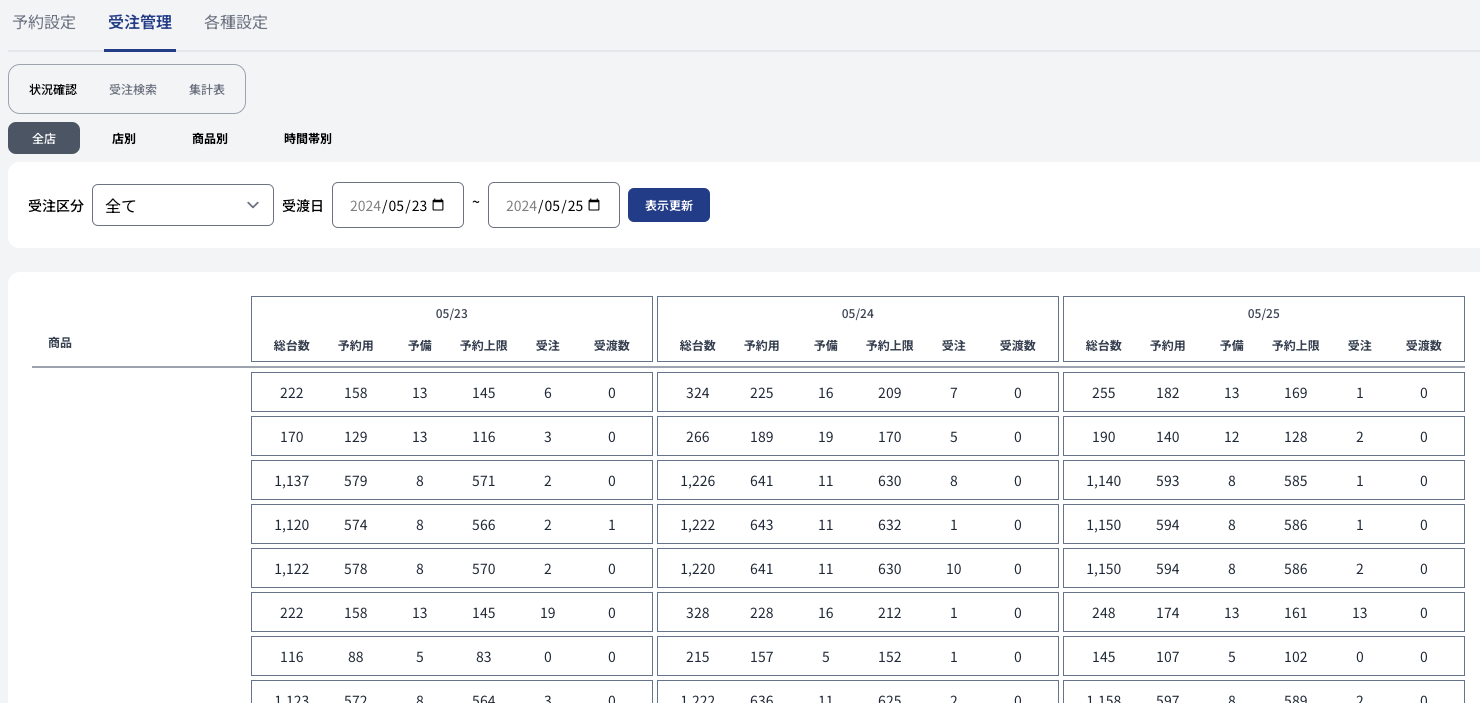
③ Reservation Setting Screen ④ Order Status Check Screen
You can set the maximum number of reservations allowed and also designate a separate quantity for reserve.
If a customer at the store wants to make a reservation even though the maximum limit has been reached, you can reduce the spare quantity at the terminal to free up space within the reservation limit.
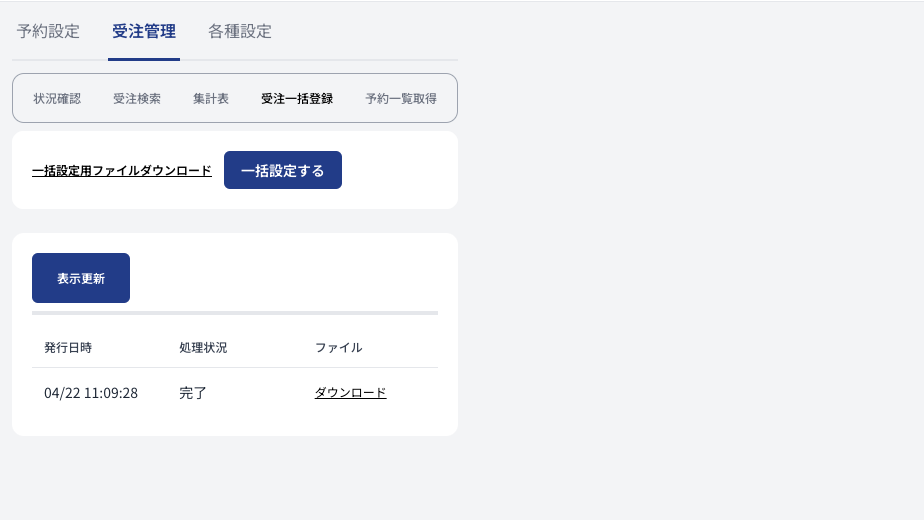
⑤ Bulk Order Registration Screen
You can register reservation information in bulk, except at the in-store.
For reservations at stores where terminals cannot be installed or for reservations made outside the store, you can upload data using a template Excel file for bulk registration.
Even in this case, reservations are subject to limits set, ensuring that reservations exceeding the set limit cannot be accepted.
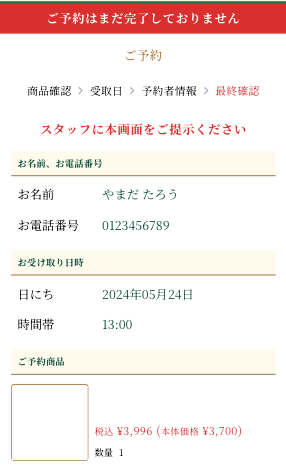
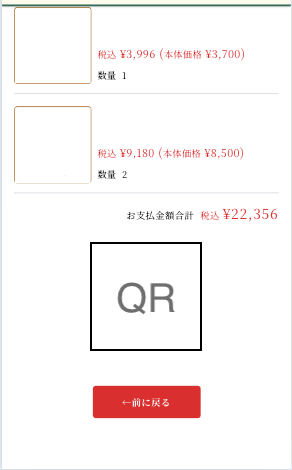
QR Code issued when the customer completes inputting reservation details on their smartphone.
By scanning this with a terminal, the reservation is completed, and a reservation voucher is printed. This voucher is handed to the customer, and on the day of delivery, handing over the product and scanning the QR code printed on the reservation voucher completes the delivery process.
If a customer does not have a reservation voucher on the day of delivery, it is possible to select the corresponding reservation using the search function on the terminal and mark it as delivered.
List of Features
| Functionality | Details |
|---|---|
| Head Office WEB | |
| Login | Login with employee ID and password |
| Create New Project | Create projects for the current year and the next 10 years |
| Select Project | Choose a project from those the logged-in user belongs to |
| Various Settings - Users | Set users belonging to the selected project |
| └Head Office Users | Bulk setting for users belonging to the selected project on the Head Office WEB |
| └Store Users | Bulk setting for users belonging to stores registered in the selected project |
| Various Settings - Project | Details page of the selected project |
| └Secret Number | Set the key to unlock the option lock on the customer's WEB reservation screen |
| └Registered Products | List of all products registered in the selected project |
| └Bulk Settings | Bulk setting for products in the selected project |
| └Image Settings | Set images for each product from main to sub-image 4 |
| └Image Deletion | Delete images for each product from main to sub-image 4 |
| └Delivery Stores | List of stores registered in the selected project |
| └Bulk Settings | Bulk setting for delivery stores in the selected project |
| └QR Code Display | Display and download the URL and QR code of the customer's WEB reservation screen for delivery stores |
| Reservation Settings | Set total, reservation, and spare quantities per delivery date |
| └By Store | Display reservation quantities for each store for selected products and delivery periods |
| └Bulk Update | Update reservation quantities for each store and delivery period for selected products |
| └By Product | Display reservation quantities for each product in selected stores and delivery periods |
| └Bulk Update | Update reservation quantities for each product and delivery period in selected stores |
| └By Time Slot | Display delivery limit quantities for each time slot on selected delivery dates and stores |
| └Bulk Update | Update delivery limit quantities for each time slot on selected delivery dates and stores |
| Order Management: Status Check | Display reservation quantities, order quantities, and delivery quantities per order type and delivery date |
| └All Stores | Display the total reservation quantities and totals of order and delivery quantities for selected order types and delivery periods |
| └By Store | Display reservation quantities, order quantities, and delivery quantities per product for selected stores, order types, and delivery periods |
| └By Product | Display reservation quantities, order quantities, and delivery quantities per store for selected products, order types, and delivery periods |
| └By Time Slot | Display reservation quantities, order quantities, and delivery quantities per product for selected stores, order types, and delivery dates |
| Order Management: Order Search | Search order data by reservation number, order type, store, and other conditions |
| └Search Results | List of order data that matches the specified conditions |
| └Order Details | Details/update screen of order data |
| └Update | Update order data |
| Order Management: Summary Table | Download Excel file with summarized order data |
| └Generate Store Summary Table | Generate a summary table for selected stores and delivery periods |
| └Generation History | Display up to the last 5 generation histories, with options to download uploaded files/error files |
| └Generate Overall Store Summary Table | Generate a summary table for all stores within the selected delivery period, bundled in a Zip file |
| └Generation History | Display up to the last 5 generation histories, with options to download uploaded files/error files |
| Store WEB | |
| Login | Login with employee number and password |
| Project Selection | Select a project from those the logged-in user is associated with |
| Store Selection | Select a store registered in the selected project, to which the logged-in user belongs |
| Various Settings - Project | Details page for the selected project |
| └Secret Number | Display the key to unlock the option lock on the customer's WEB reservation screen |
| └Registered Items | List of all items registered in the selected project |
| └Delivery Stores | List of stores registered in the selected project |
| └QR Code Display | Display or download the URL and QR code of the customer's WEB reservation screen for the delivery store |
| Various Settings - Delivery Venue | Set information to be printed on reservation vouchers |
| └Delivery Venue | Set the content to be printed on the reservation voucher for the pickup venue |
| └Free Input | Set the free input content to be printed at the bottom of the reservation voucher |
| Reservation Settings | Set total units, reserved units, and spare units per delivery date |
| └By Product | Display the reserved unit count for each product in the selected store and delivery period |
| └Bulk Update | Update the reserved unit count for each product in the selected store and delivery period |
| └By Time Slot | Display the delivery limit count per time slot for the selected store and delivery date |
| └Bulk Update | Update the delivery limit count per time slot for the selected store and delivery date |
| Order Management - Status Check | Display reserved unit settings, order counts, and delivery counts by order category and delivery date |
| └By Day | Display reserved unit settings, order counts, and delivery counts by product for the selected store, order category, and delivery period |
| └By Time Slot | Display reserved unit settings, order counts, and delivery counts by product for the selected store, order category, and delivery date |
| Order Management - Order Search | Search for order data based on reservation number, order category, store, etc. |
| └Search Results | List of order data that match the criteria |
| └Order Details | Detail/update screen for order data |
| └Update | Update order data |
| Order Management - Summary Report | Download Excel file with summarized order data |
| └Issue | Issue summary report for the selected store and delivery period |
| └Issue History | Display up to the latest 5 issue history records, with the option to download uploaded files/error files |
| Order Management - Bulk Order Registration | Bulk register order data using a template Excel file |
| └Issue History | Display the latest issue history record, with the option to download uploaded files/error files |
| Order Management - Get Reservation List | Download orders for the selected store and order category, with delivery date matching the selected date, in Excel format |
| Customer Web Reservation Screen | |
| Product List | List of products available for reservation today at the URL's store |
| Secret Key | Enter the correct secret key to select product options and make a reservation |
| Product Details | Display details of the selected product and size |
| └Add Other Products | If quantity is entered, add the product to the cart and then navigate to the product list |
| └Proceed to Reservation | Navigate to the reservation screen for reserved products |
| Reserved Products | Display, modify, or delete the list of products in the cart |
| └Add Other Products | Navigate to the product list screen |
| └Next | Navigate to the delivery date selection screen |
| Pick-up Date Selection | Display candidate dates for all items in the cart, activate only dates common to all items for selection |
| └ Update Screen Information | Update information on whether candidate dates can be set based on reservation status |
| └ Select Date | Move to the pick-up time slot selection screen |
| └ Go Back | Return to the reservation item selection screen |
| Pick-up Time Slot Selection | Activate only time slots when pick-up is possible for all items in the cart |
| └ Update Screen Information | Update information on whether candidate time slots can be set based on reservation status |
| └ Select Time Slot | Move to the reservation information screen |
| └ Go Back | Return to the pick-up date selection screen |
| Reservation Information | Enter name and telephone number |
| └ Next | Issue a provisional reservation number and move to the final confirmation screen |
| └ Go Back | Move to the pick-up time slot selection screen |
| Final Confirmation Screen | Display reservation information and QR code |
| └ Go Back | Move to the reservation information screen |
| Terminal | |
| Log In | Log in with employee ID and password |
| Select Project | Select a project from those the logged-in user is affiliated with |
| Select Store | Select a store from those registered under the currently selected project, where the logged-in user is affiliated |
| Reservation Reception | Accept reservations as provisional or new reservations |
| └ QR Code Scan | Scan the QR code on the final confirmation screen of the customer's web reservation |
| └ Reservation Reception Complete | Print two reservation vouchers (store/customer copies) and display the details |
| └ Reprint | Reprint the reservation voucher |
| └ Modify Reservation | When reservation is not possible due to reservation limit, open the new reservation screen to modify reservation details |
| └ Option Lock | Enable/disable options |
| └ Change Quantity | Change the quantity of the item |
| └ Delete Item | Delete the item |
| └ Add Item | Display and select items from the list |
| └ Change Delivery Date | Select a date |
| └ Select Delivery Time Slot | Select a time slot |
| └ Register Reservation | If registration is possible, print a reservation voucher and move to the reservation reception completion screen |
| └ New Reservation | |
| └ Option Lock | Enable/disable options |
| └ Change Quantity | Change the quantity of the item |
| └ Delete Item | Delete the item |
| └ Add Item | Display and select items from the list |
| └ Change Delivery Date | Select a date |
| └ Select Delivery Time Slot | Select a time slot |
| └ Register Reservation | If registration is possible, print a reservation voucher and move to the reservation reception completion screen |
| Change Reservation | Change the content of the reservation |
| └ QR Code Scan | Open the new reservation screen and change the reservation details |
| └ Register | Print two reservation vouchers (store/customer copies) |
| └ No Reservation Voucher | Search for a reservation, select from search results, open the new reservation screen, and change the reservation details |
| └ Register | Print two reservation vouchers marked with changes (store/customer copies) |
| Cancel Reservation | Cancel the reservation |
| └ QR Code Scan | Display reservation details |
| └ Confirm Cancellation | Display the cancellation completion screen upon pressing OK in the confirmation message |
| └ No Reservation Voucher | Search for a reservation, select from search results, display reservation details |
| └ Confirm Cancellation | Display the cancellation completion screen upon pressing OK in the confirmation message |
| Handover (In-store reservations) | Mark the reservation as handed over |
| └ QR Code Scan | Print a change notification form if there are changes to the reservation |
| └ Handed Over | Display the details of the handed-over reservation |
| └ Cancel Handover | Revert the reservation to not handed over |
| └ No reservation voucher | Search reservation, select from search results. If there are changes to the reservation, print one change notification form. |
| └ Delivered | Display details of the delivered reservation. |
| └ Cancel delivered | Return the reservation to undelivered status. |
| Delivery (except in-store reservations) | Mark reservations of order types other than in-store as delivered. |
| └ Order type selection | Select order type to begin. |
| └ Today's reservation list | Display a list of reservations for the day other than in-store reservations. |
| └ Cancel count | Cancel the delivered based on the input count. |
| └ Deliver | Mark as delivered based on the input count. |
| Delivery summary | Summarize the number of deliveries by delivery date and order type. |
| └ Display | Display the total remaining number and the number of orders, deliveries, and remaining numbers per item. |
| Change spare quantity | Select the delivery date. |
| └ Product list | Display the spare quantity for each product selected for delivery date. |
| └ Change | Change the spare quantity for selected products. *Only decrease possible. |
| Reservation voucher printing | Select order date or delivery date. |
| └ Bulk print settings | Select target page number, group, and sort order to print reservation preparation form. |
Customization Success Stories

- We want to have other methods of redemption besides reservation vouchers...
- We want to enable customers without smartphones to make reservations...
- Is it possible to make reservations solely through customer actions...
- Can it be used for purposes other than product reservations...
ー Customization Details ー

Upon completion of the reservation, send an SMS to the customer's phone number with a reservation confirmation message or a URL link to a webpage where the reservation details can be confirmed.
In addition to reservation vouchers, it can be used as one of the redemption methods at the time of delivery.

Tablet terminals will be installed in-store.
This will allow the current flow, where customers input reservations on their smartphones and store clerks confirm and finalize reservations on the terminal, to be completed solely through customer actions.